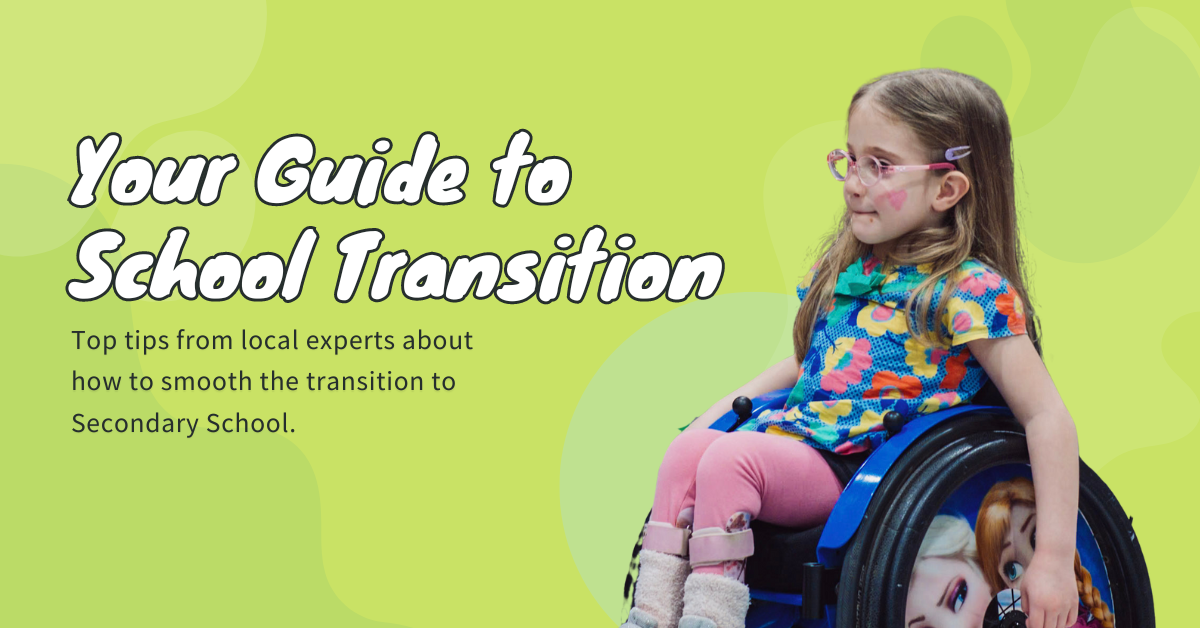The transition to a new school is a huge milestone when your child has Special…
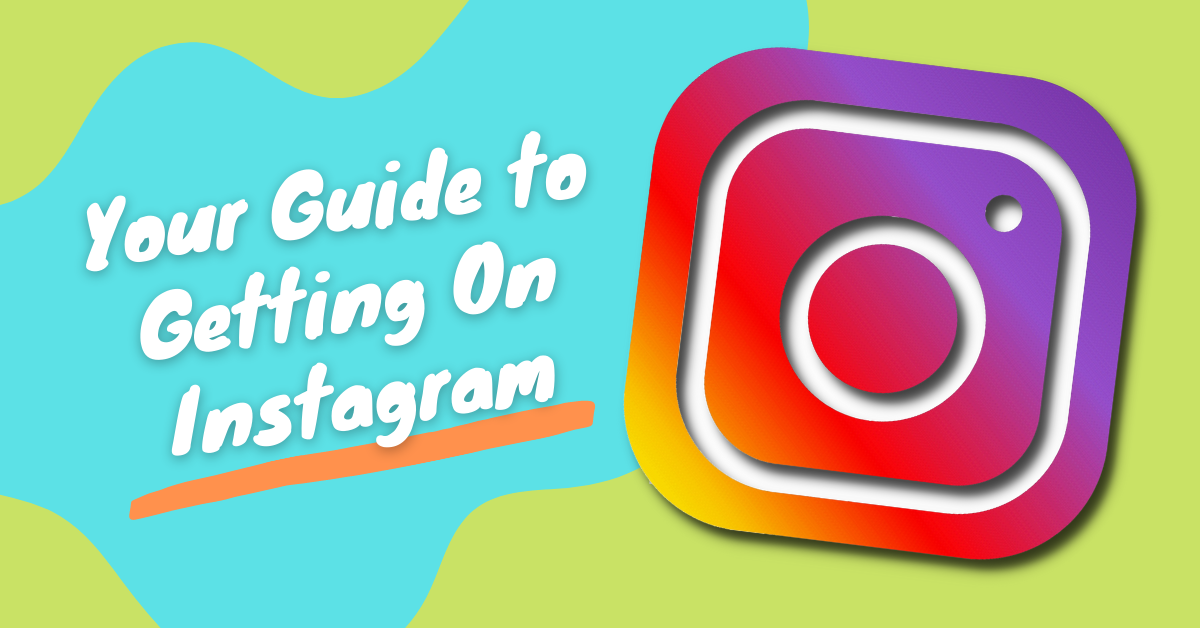
How to Set Up an Instagram Account
Here is your accessible guide to getting on Instagram. Instagram is one of the most popular social media sites, especially among young people. It’s a great way to keep in touch with friends and family, as well as keeping up to date with your favourite places, people and organisations. You can use it share your own photos and videos, or just view and interact with the photos, videos and comments of others.
Many people say that Instagram is the future of social media and will soon be more popular than Facebook. Why not get on board and see what all the fuss is about? The app is simple and easy to use, although very addictive! Maybe you’re curious but you’re not sure how to get started. Here’s our accessible guide to getting set up with Instagram on your mobile phone or tablet…
1. Download the Instagram app
Are you using an Apple or Android device? An iPhone or iPad is an Apple product; anything else is an Android.
If you have an iPhone or iPad, you will be able to download Instagram through the App Store.
If you have an Android phone or tablet, you will be able to download Instagram through the Google Play Store.
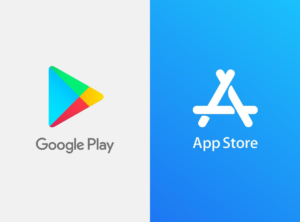
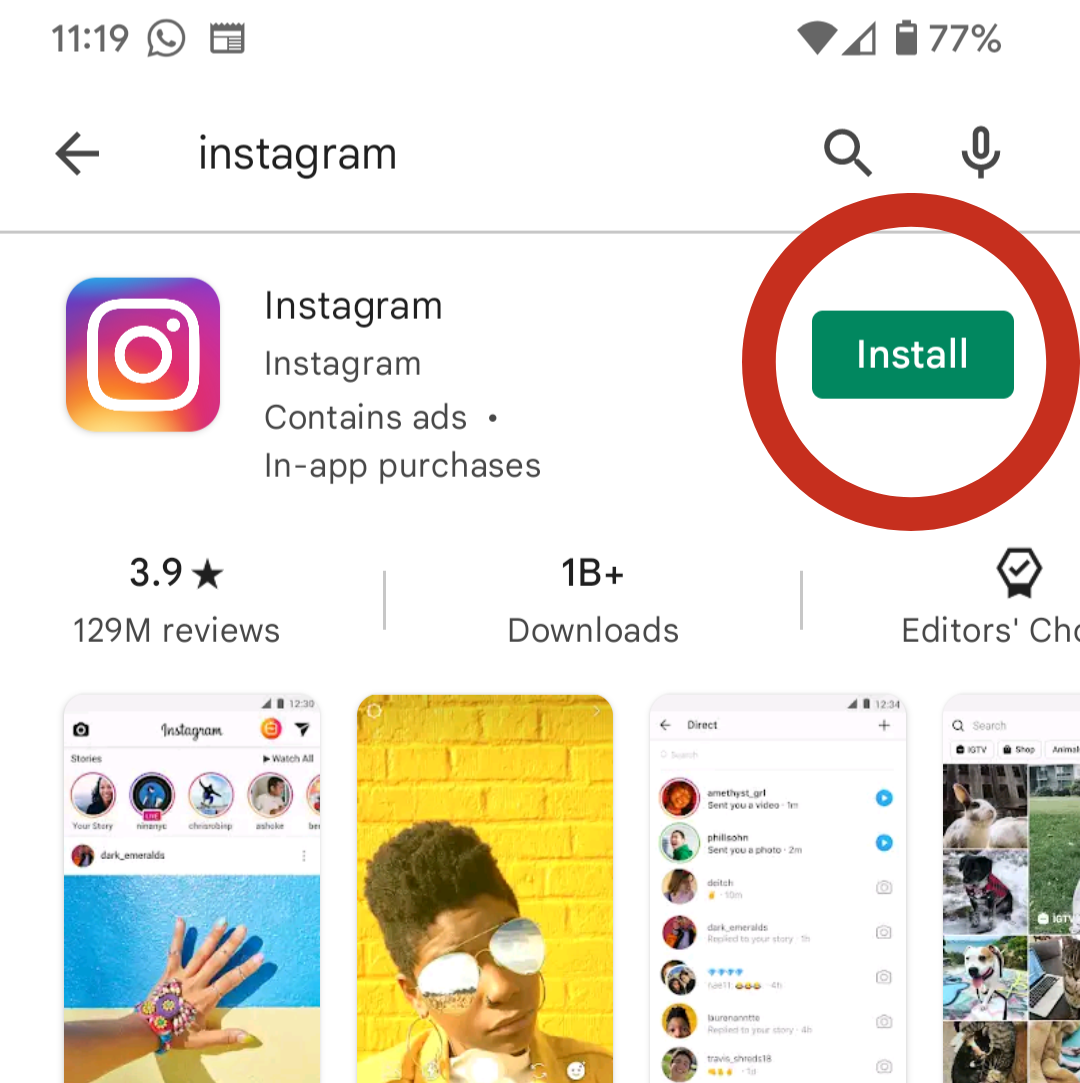
Type ‘Instagram’ into the search bar at the top of the store. The Instagram app will be the first result that comes up.
Click ‘Install’ to get the Instagram app onto your device.
2. Create an Instagram account

Open the Instagram app. You can do this by finding the icon in your list of apps or on your home screen. The list is usually in alphabetical order.
You can either register with Facebook or create a new account using your email address. Registering with Facebook means that you will have the option of following all of your Facebook friends.
Click ‘Create New Account’ and fill in your phone number and email address. You might then be asked to enter a confirmation code, which will be sent to you in an email (if you can’t find an email, make sure to check your ‘Spam’ or ‘Junk’ folders).
Enter your name and create a password. You may be asked if you want to sync your contacts. This means that Instagram will find any of your email contacts who are using Instagram and follow them. It’s up to you whether you want to do this or not.
Next, add your date of birth and create a username. Your username is how other people will be able to search for you.

3. Fill in your profile
Your profile is the information that is visible to other people who are using Instagram. You can add a profile photo and write a ‘bio’. For example, this is our SHASBAH profile.
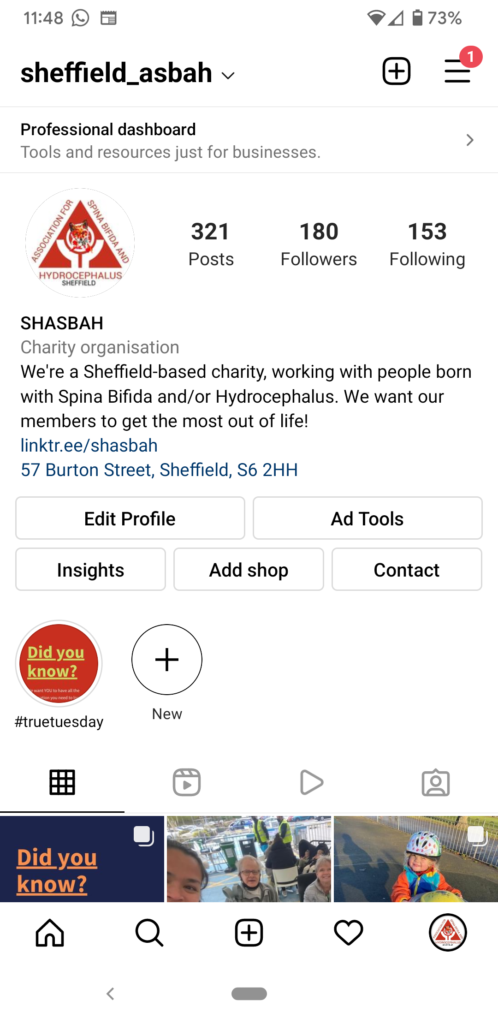
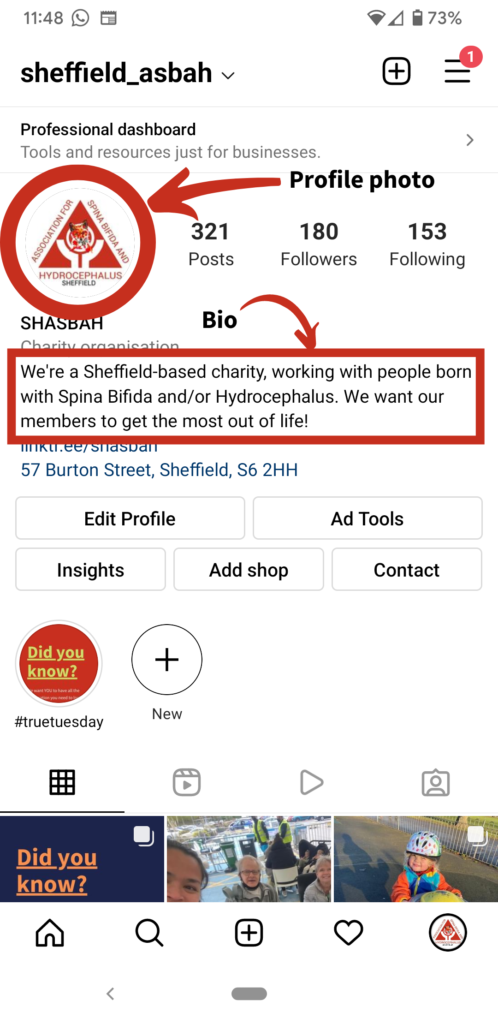
Your profile photo should usually be a photo of yourself, so that your friends and family can recognise you. It should be a photo that you are willing for the public to see.
Your bio is a few short sentences about yourself. This will also be made public, so we don’t recommend sharing too many personal details. Here are some ideas for what to include:
- Your special interests or hobbies, e.g. big reader, horse rider, Gogglebox fan
- A motto that you live by, e.g. “take each day as it comes”
- Emojis that represent you
You can go back and edit your profile after you’ve created your account. Simply click ‘Edit Profile’ and then tap the tick when you’ve finished making changes.
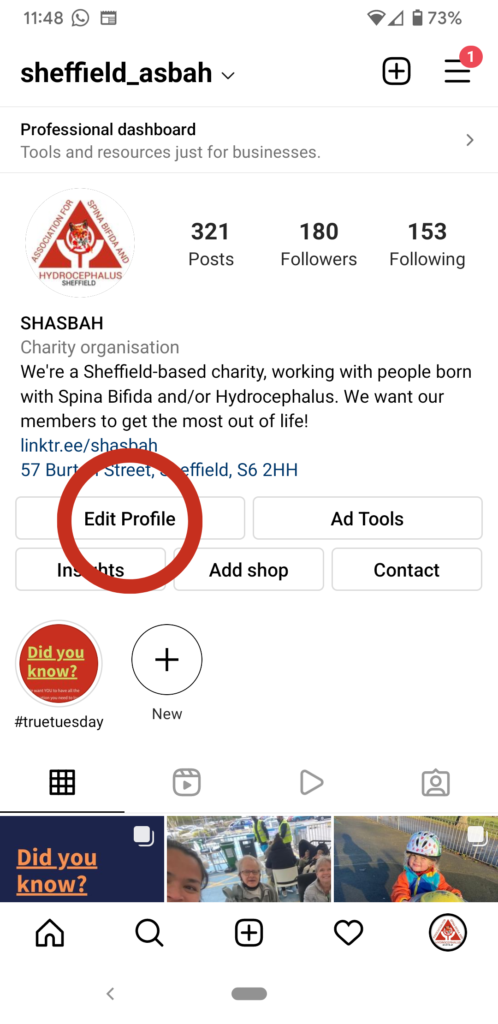
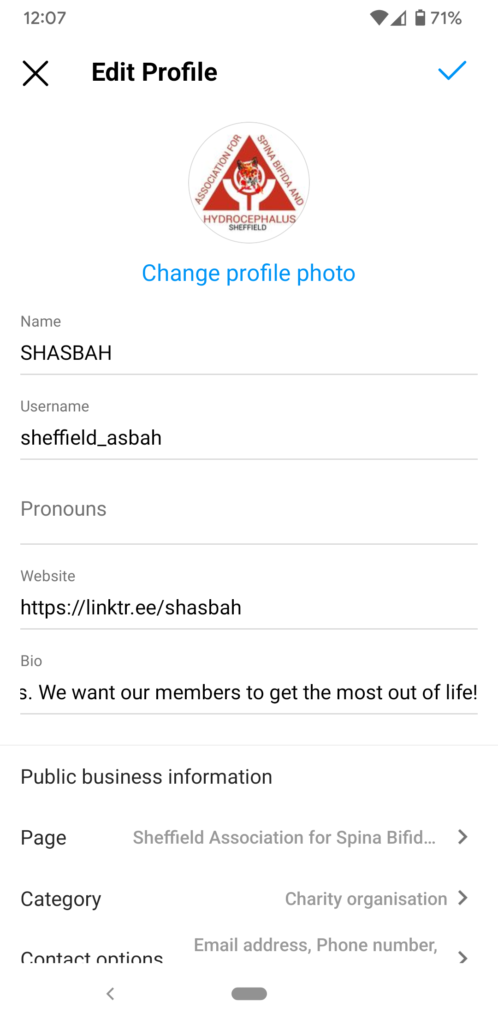
You can make your profile private by going to ‘Settings’ then ‘Privacy’ and selecting the option of ‘Private Account’. With a private account, you can control who follows you by accepting or rejecting their requests. Only people who follow you can see what you share.
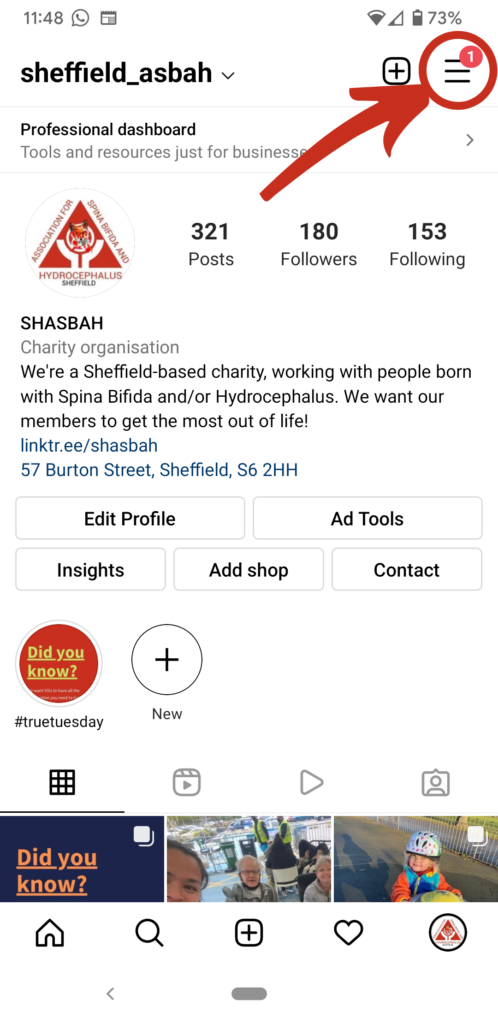
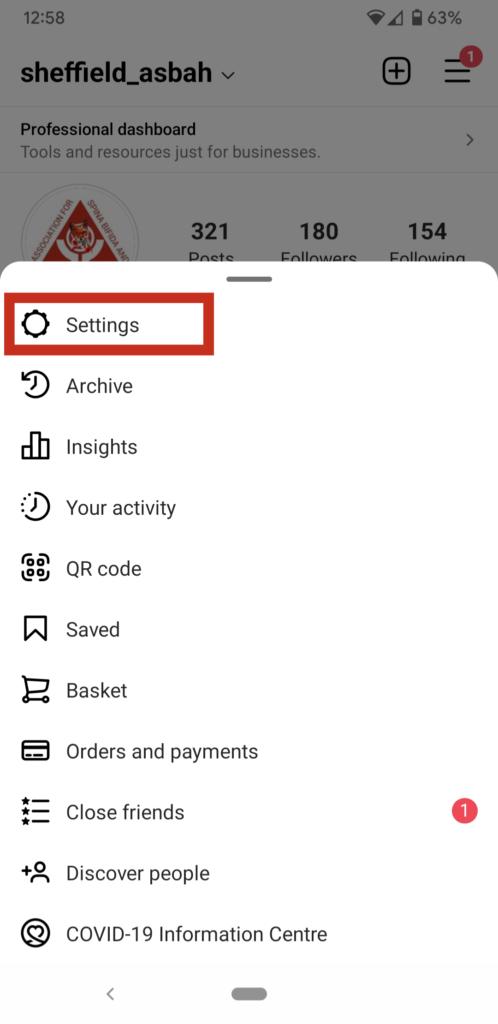
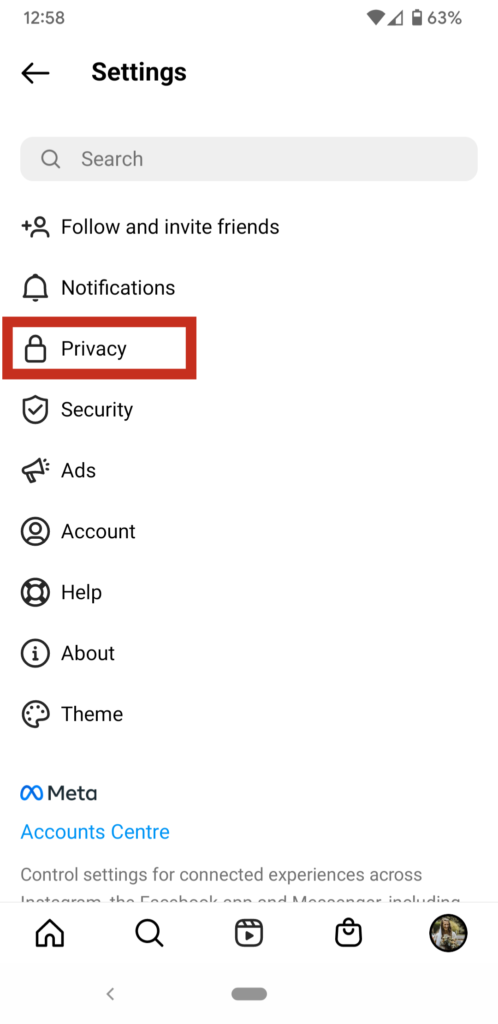
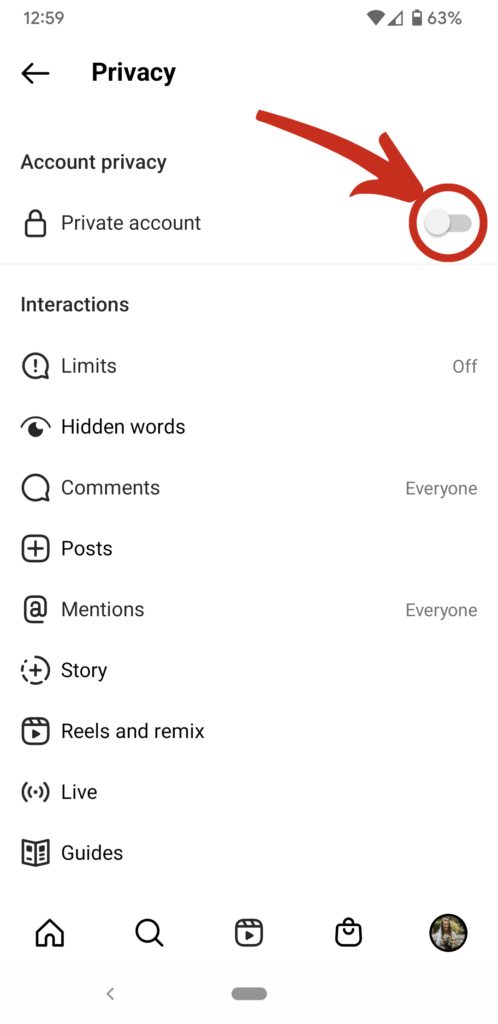
4. Learn how to use the app
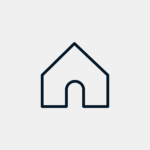
The Instagram Home page is what comes up whenever you open the app. On this page, you’ll find posts and “stories” from the people who you follow (see below for more information). You may also see adverts and suggested posts. Scroll down to see more posts. Click on the circles at the top to watch someone’s story.
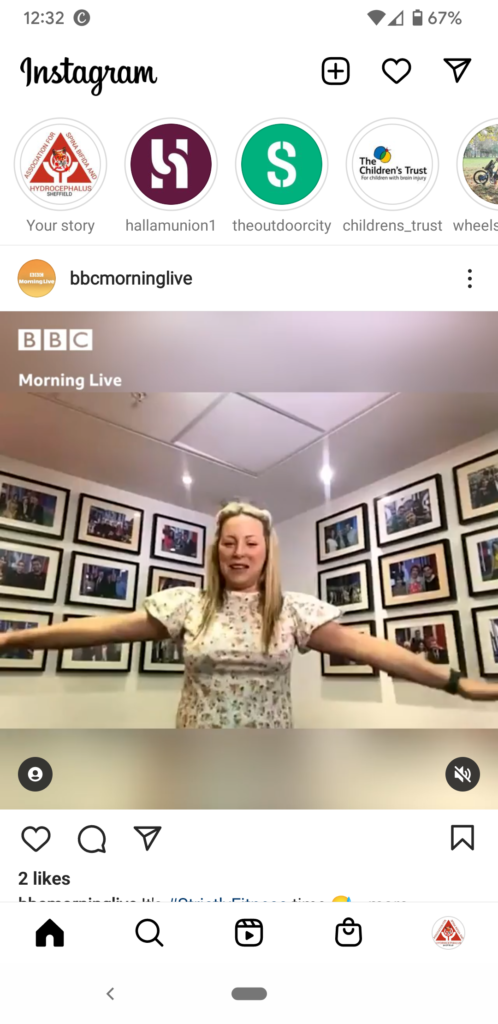
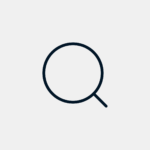
The Explore page is represented by the magnifying glass on the bottom menu. On this page, Instagram suggests lots of posts that you might be interested in. When you click on an image, you’ll find the full post.
You can also search for specific accounts from the Explore page, using the search bar at the top. Click the search bar and type in the name or username of the person you’d like to find. Once you find someone, click on their photo/name and you’ll be taken to their profile. There, you’ll have the option to view their posts and follow them.
- Try searching for SHASBAH and then follow us so that our posts and stories come up on your homepage.
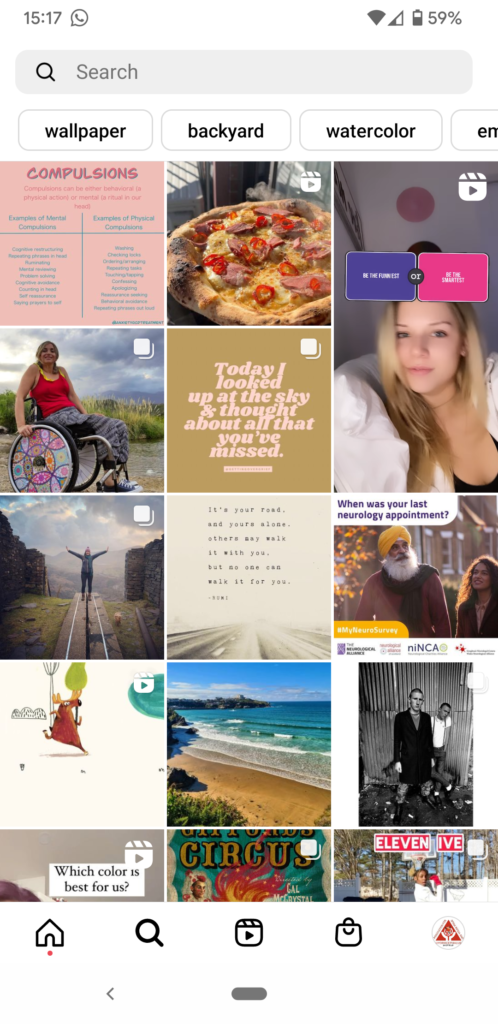
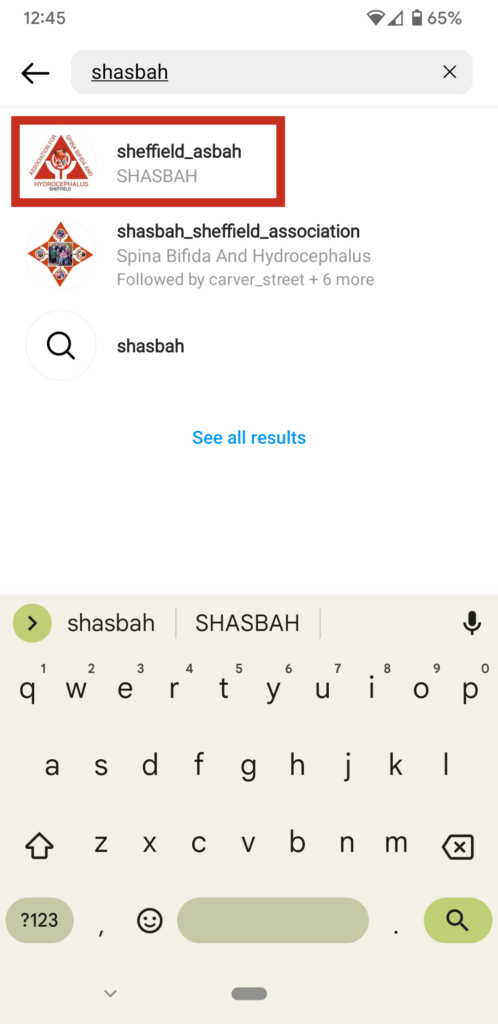


To view your own profile, click the image of your profile picture on the bottom menu.
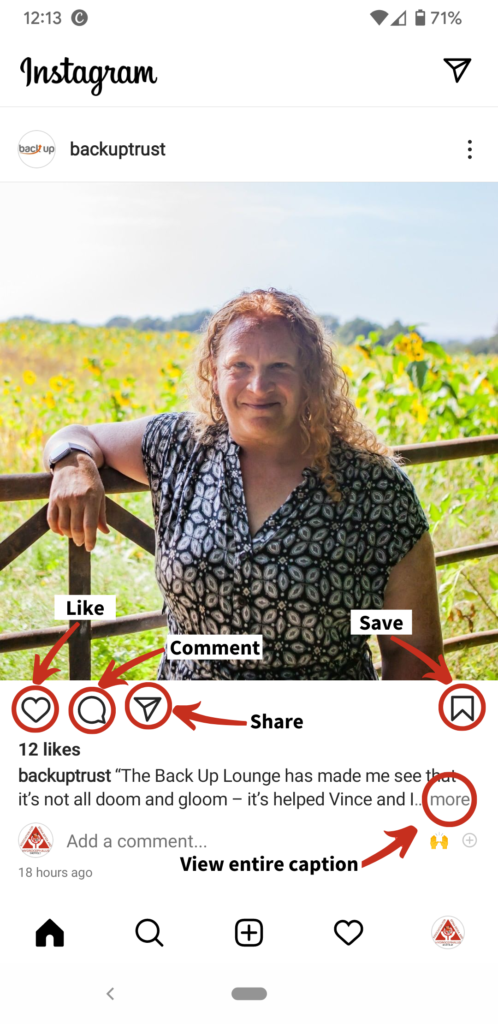
What is a post?
A post on Instagram is a photo or video that someone has shared, with a caption underneath it. If a caption is long, you might want to click ‘more’ to read the whole thing. You can like, share, save or comment on a post.
What is a story?
Instagram stories are photos or videos that someone has shared, which are only available to see for 24 hours. They appear as circles at the top of the Home page. People often share a “behind the scenes” look into their life, or share posts by other people that they’ve enjoyed. You can send a reaction or a message in response to a story. Some stories include polls, question boxes or quizzes to interact with.
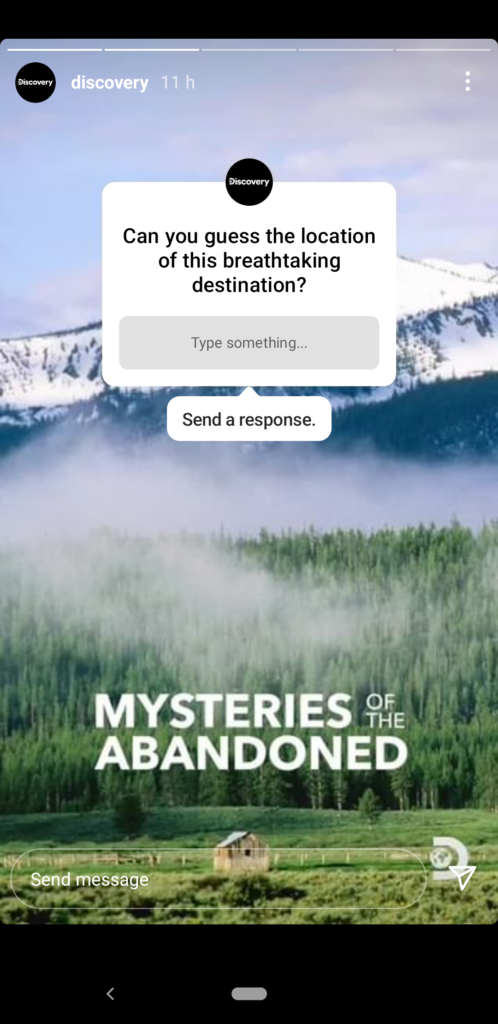
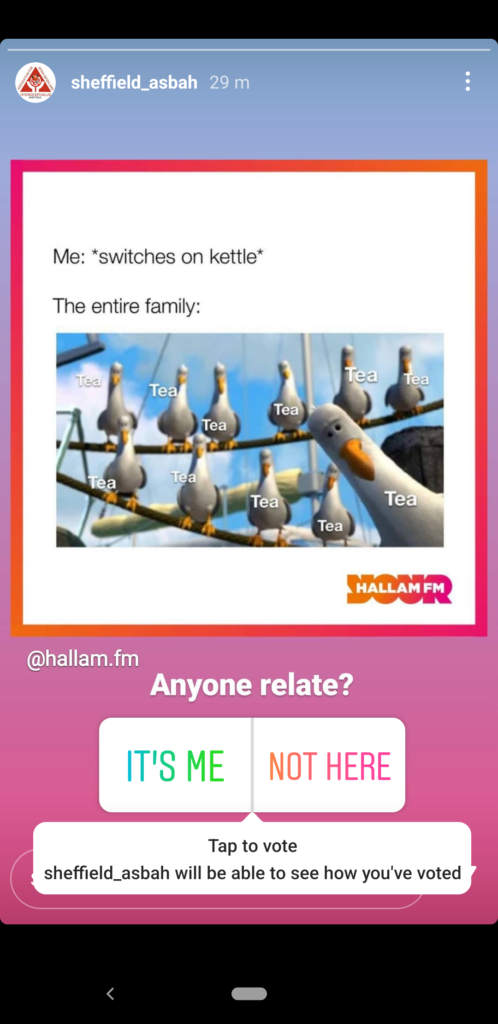
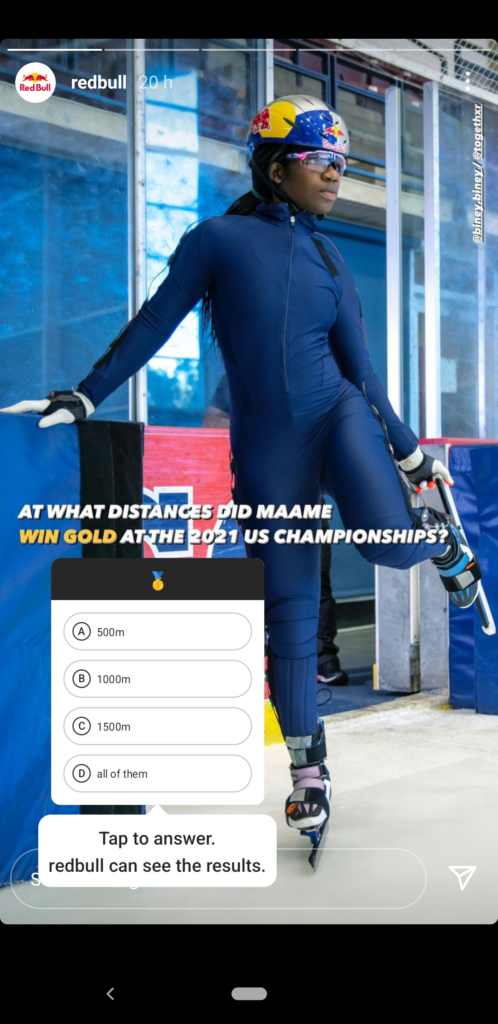
Now you’re all set up! We’ve explained the basics of setting up an account and using it to connect with other people. Let us know if this guide was helpful to you.
This blog post is part of our series on technology help. We want to make using technology more accessible and get rid of the digital divide. Let us know what you think and if there are any topics that you’d like us to cover. Find the rest of the series here.